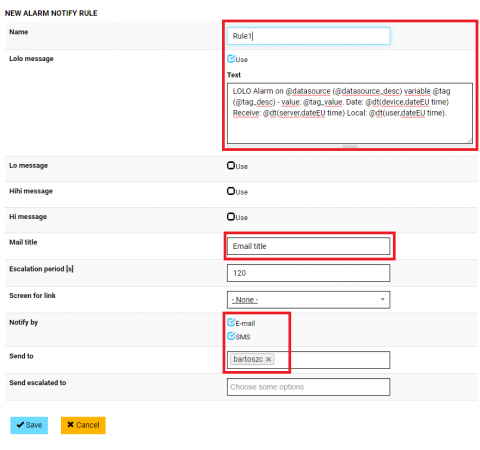Documentation
Adding notification rule
Open MANAGE mode, select NOTIFICATIONS menu and click NEW RULE.
In NEW ALARM NOTIFY RULE form enter Name, mark Use for all messages that you need. Type Mail title if notify will be sends as email and mark E-mail and SMS in Notify by field. Choose user from Send to list. Save the rule settings.
This rule will send message only when LoLo alarm happens. All threshold messages can be used in one rule for for different TAGs. For proper operation Rule have to be linked with TAG in its settings.
SMS is sent to phone number set in user profile settings.
New users can be adding at USERS section.
New user has to accept SMS permission in his profile to receive Emails or SMS.
Message text has got internal variables that are change to real name when rule is sending like:
@tag – TAG name entered during creation
@tag_desc – TAG desciption entered during creation
@tag_value – current value of measurement
@datasource – Datasource name entered during creation
@datasource_desc – Datasource desription entered during creation
@dt(device, dateEU time) – Device Timestamp (real device time, depends from device and dataportal datasource settings)
@dt(server, dateEU time) – Server Timestamp (alarm receive date)
@dt(user, dateEU time) – User Timestamp (depends from Time zone settings in user profile settings)
@url – link to screen that contains Alarm summary table or an alarm visualization in some single cases.
You can use HTML tags in your notification content to improve readability.