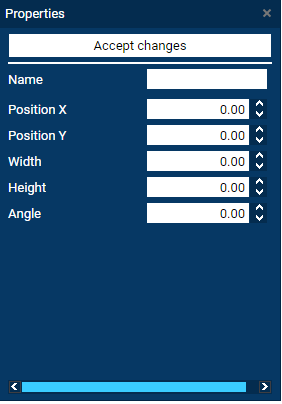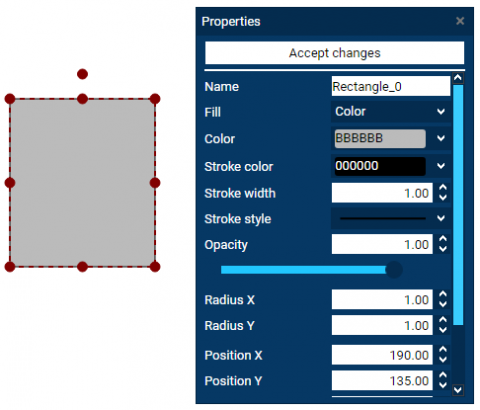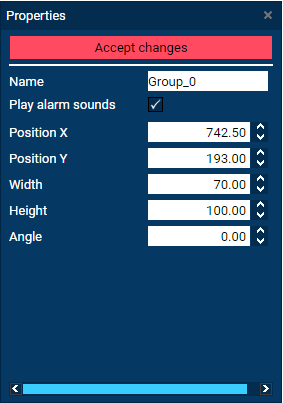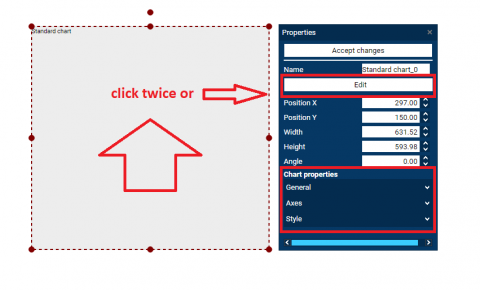Documentation
Screen object properties editing
Click on PROPERTIES button on panel menu to open the Properties window. This panel presents different settings for each selected object.
Panel open by default contains only common options for all object types like positions and dimensions.
Mark the Object on screen to show more parameters linked with selected object.
Change settings for parameters. Modifications are set just in time when button ACCEPT CHANGES is white. Some parameters needs to be enter with confirmation when button color change to red.
Some Objects has got more parameters, not available on PROPERTIES panel, in dedicated windows. Below is an example.
Click twice on Object to open additional configuration window or click EDIT button on PROPERTIES panel.