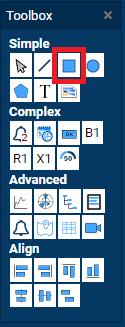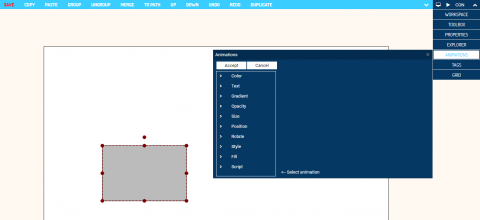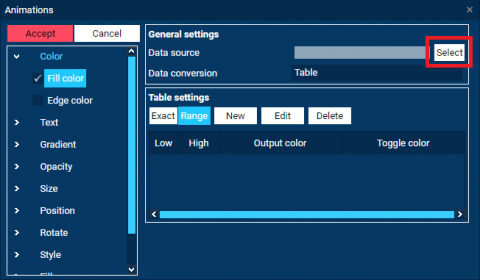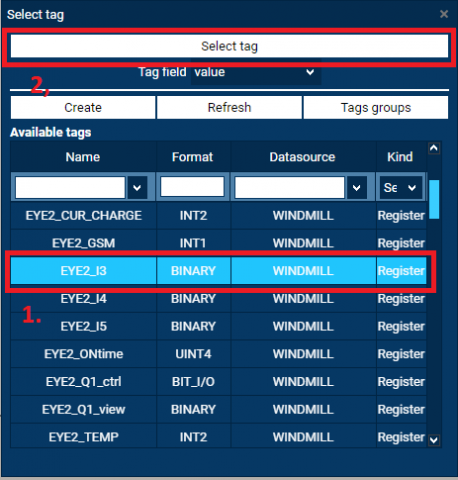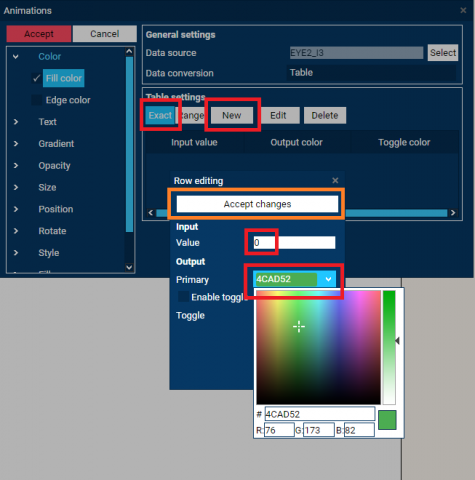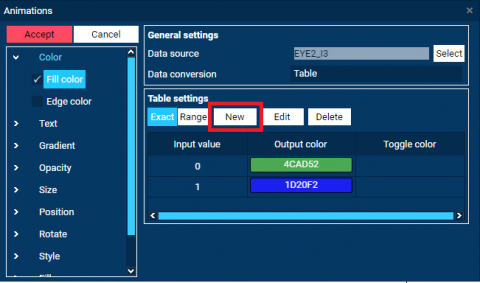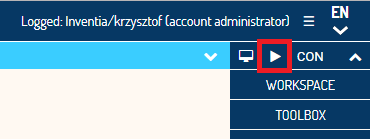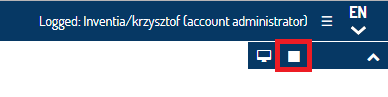Documentation
Object animation
Animation can be connected to basic drawn objects. Add Rectangle object from TOOLBOX panel.
Select drawn object and click ANIMATION menu to open panel
Expand animation list, click on > (arrow) option COLOR and select FILL COLOR
In GENERAL SETTINGS click SELECT button. In a new window select TAG from the list and accept by clicking SELECT TAG. (If there is no TAGS in this window click CREATE and follow with Variable Creation guidelines) In the example below a BINARY variable was selected
In TABLE SETTING section click EXACT button and then click NEW. In ROW EDITING window enter value 0 (turn off) for INPUT field and in section OUTPUT set color which will be seen for 0 value (turn off). Click ACCEPT CHANGES to save the settings.
New row that describe input value 0 will be on the list. Click NEW button again and input fields for value 1 (turn on)
Click red ACCEPT button for save the settings. Go to PLAY mode to watch the animations.
Click PLAY button under panel menu.
click STOP to back to designer mode
Animation list contains all possible options to change objects view. The options are not filtered by objects type so text animation will not work properly for graphical object like rectangle indeed.