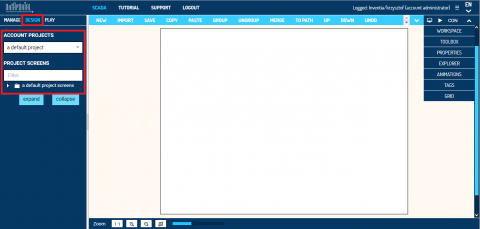Documentation
Design basics
Click DESIGN menu to run Designer application that open default PROJECT and blank screen ready to create.
Select the Project you wish to work under from ACCOUNT PROJECTS. Below you find PROJECT SCREENS list of the project screens. Select SCREEN from the list and click to edit in Designer.
New Project usually not contain any screen so it should be created by clicking NEW button or just starting creation. New screen will be create when saving.
Next steps describe function panels available on right site of Designer
Head Icon meaning
![]() Switch designer to full screen mode
Switch designer to full screen mode
![]() runs quick PLAY mode in designer for animation test.
runs quick PLAY mode in designer for animation test.
![]() switch to container edition mode (Design advance – coming soon)
switch to container edition mode (Design advance – coming soon)
Click on button menu to open the panel window. Basic information about the panels necessary to start design are below.
Basic and advance tools for creation animated screens are in TOOLBOX panel. Click on icon to select a tool and goes to blank workspace. Start drawing from click and hold button in start point then go to end point and release the button. New object is ready to select, move or change dimensions.
EXPLORER panel contains all object that have been drawn on screen. All object has got properties that can be edit after selection from PROPERTIES panel. Animations can be added in ANIMATION panel. Every animation require incoming data provided by variables that can be manage from TAGS panel.